In this tutorial, let us look how to manually enroll or unenroll a student from one of your courses in New Zenler.
How to enroll a new student manually in a course.
Let us first look on enrolling a new user to your New Zenler school.
Step 1 > Go to the Dashboard and select the course.
Open your New Zenler admin console and click on courses on the top menu. Click on the course to which you are planning to enroll the student .
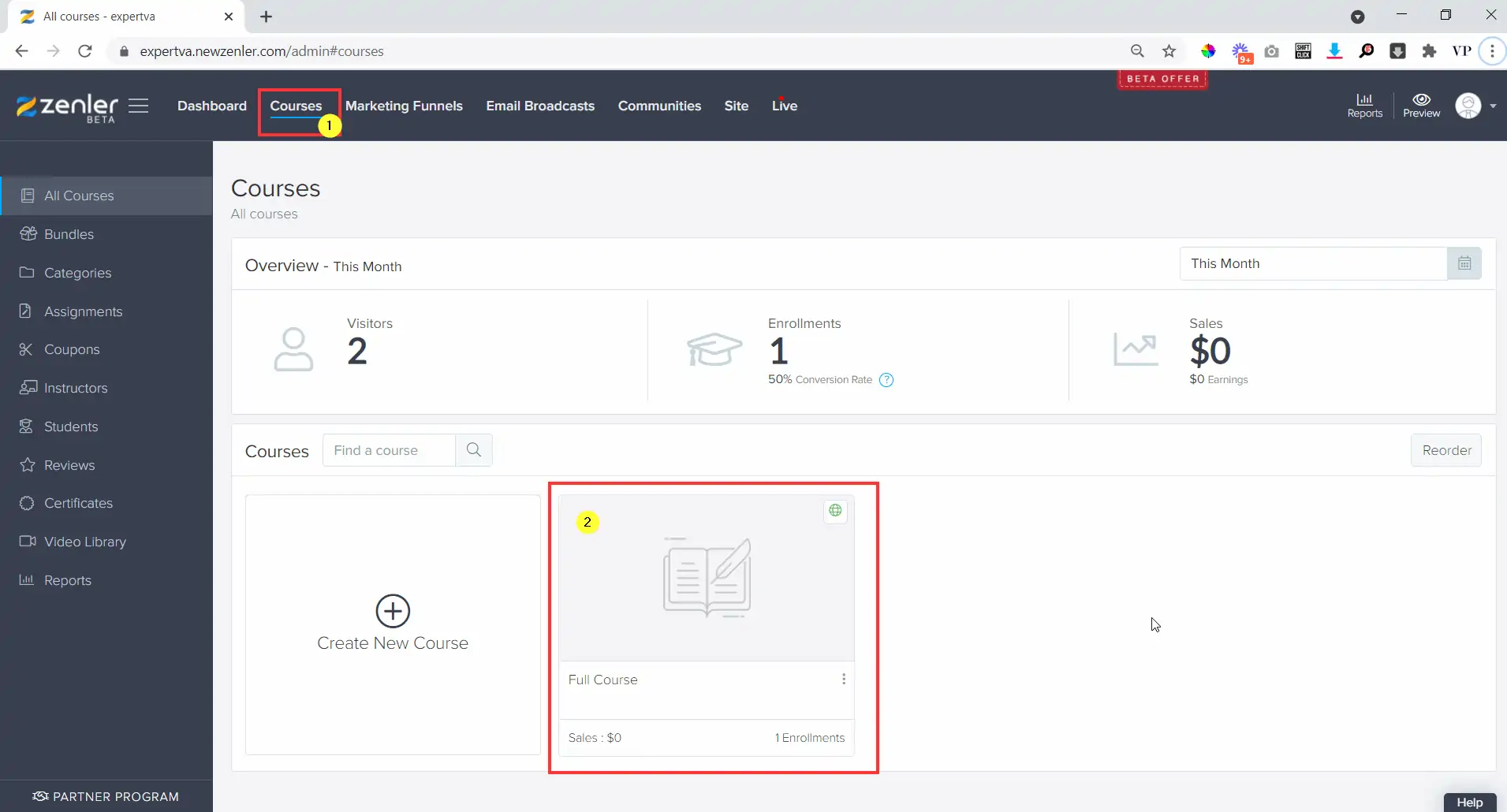
In the next window, from the top panel click on the Students tab.
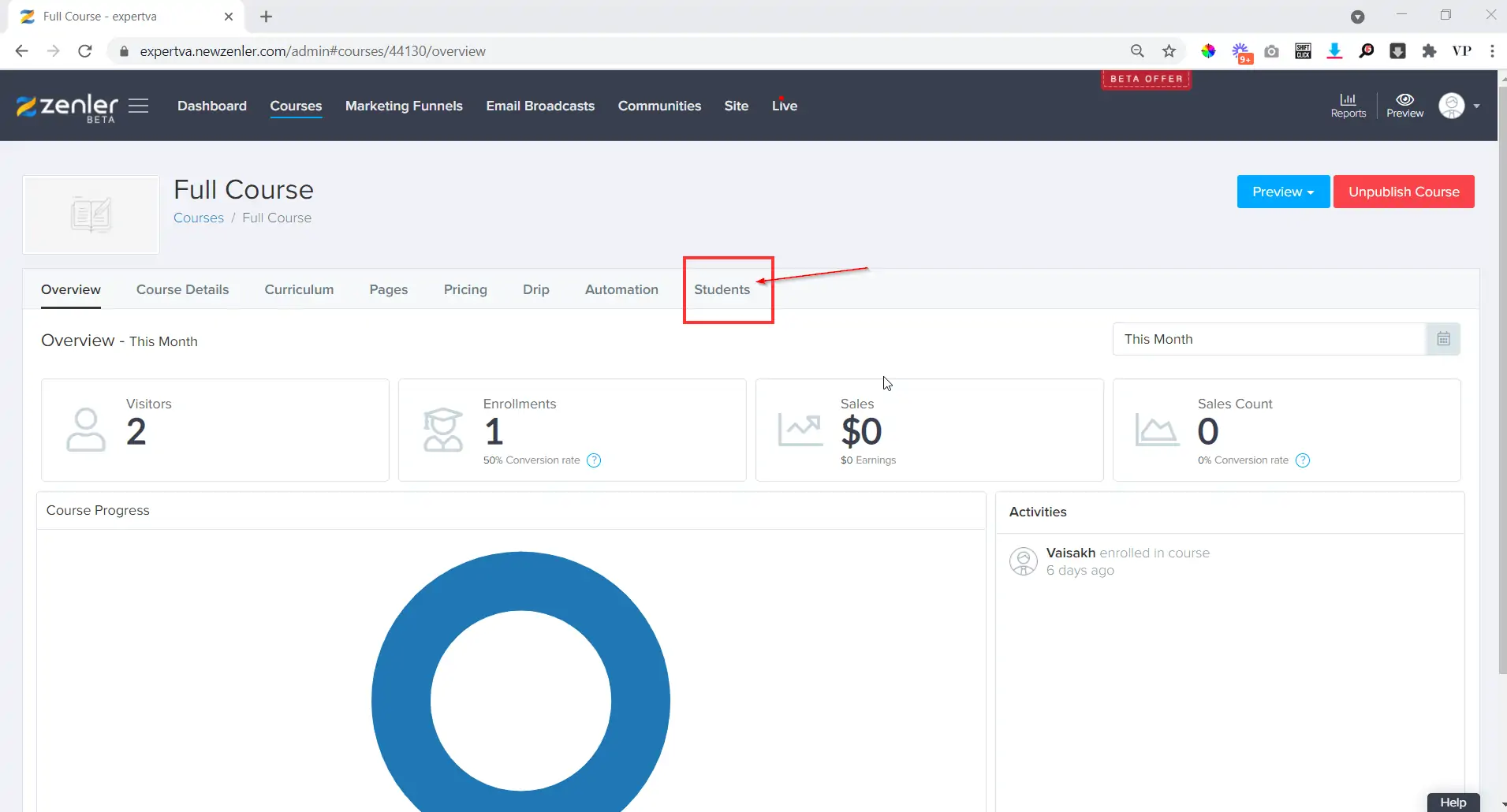
Step 2 > Adding the new user.
A new tab with the student details for that particular course will be open. Click on Add user at the top right part in the page.
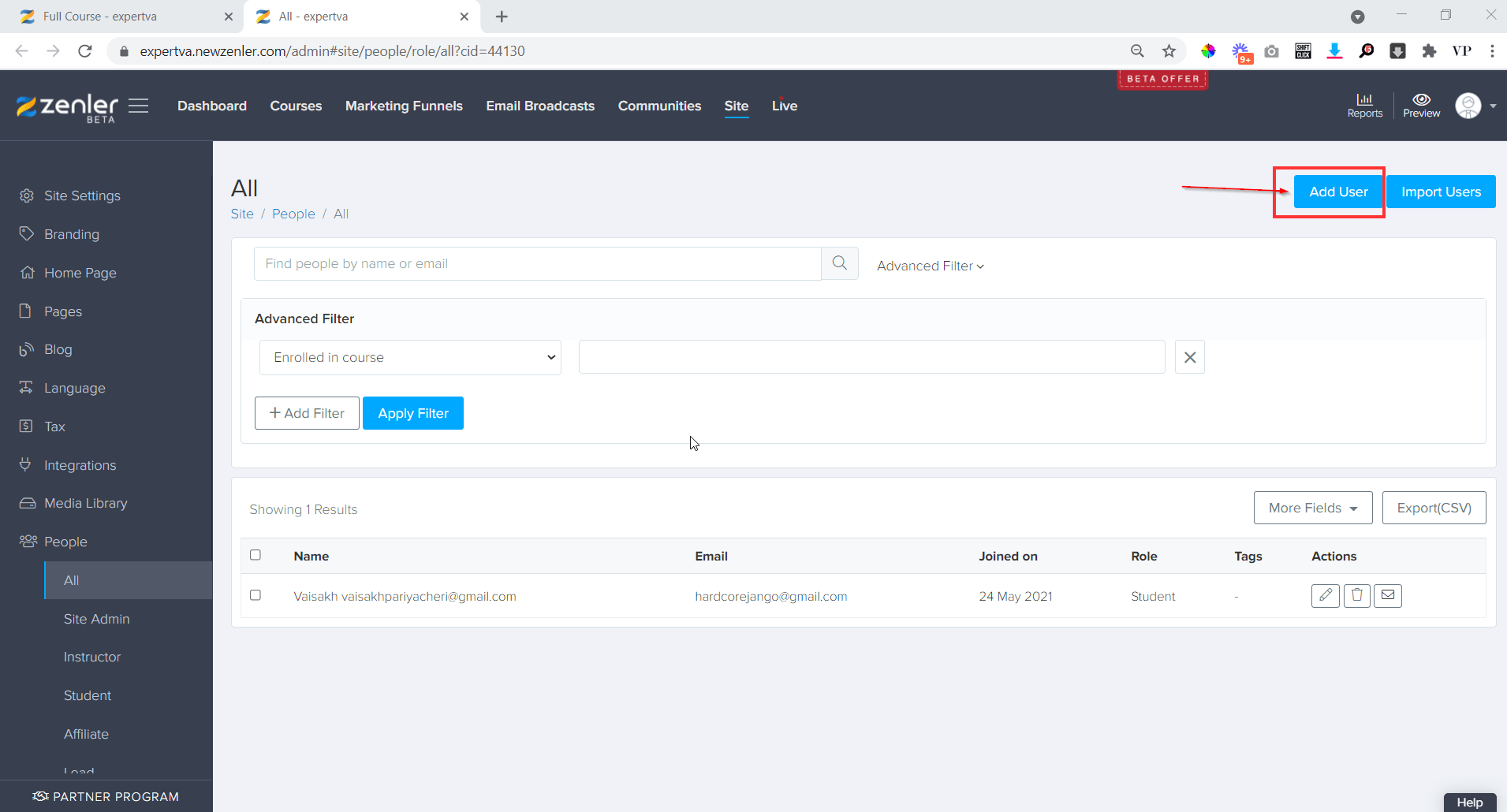
Step 3 > Putting in the details of the student
In the next page add the details of the student that you want to enroll.
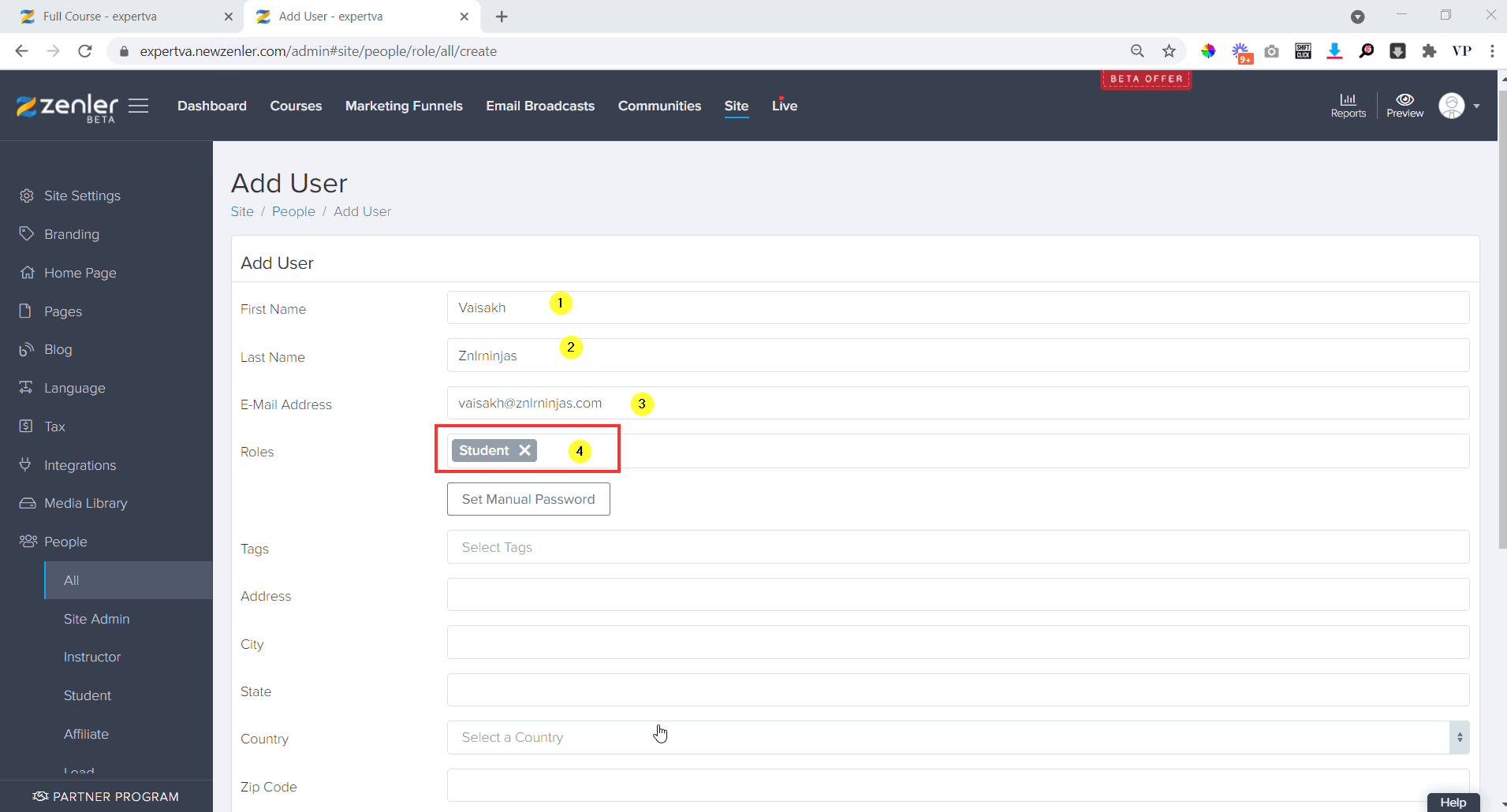
- Enter the first name of the student.
- Enter the last name of the student.
- Enter the email address if the student.
- Select role as "student" from the drop down.
Then Scroll down to select the course to which you want to enroll. Also select the plan, but the student won't be charged for the plan as we are manually enrolling.
You can also add tags to differentiate paid and non-paid students.
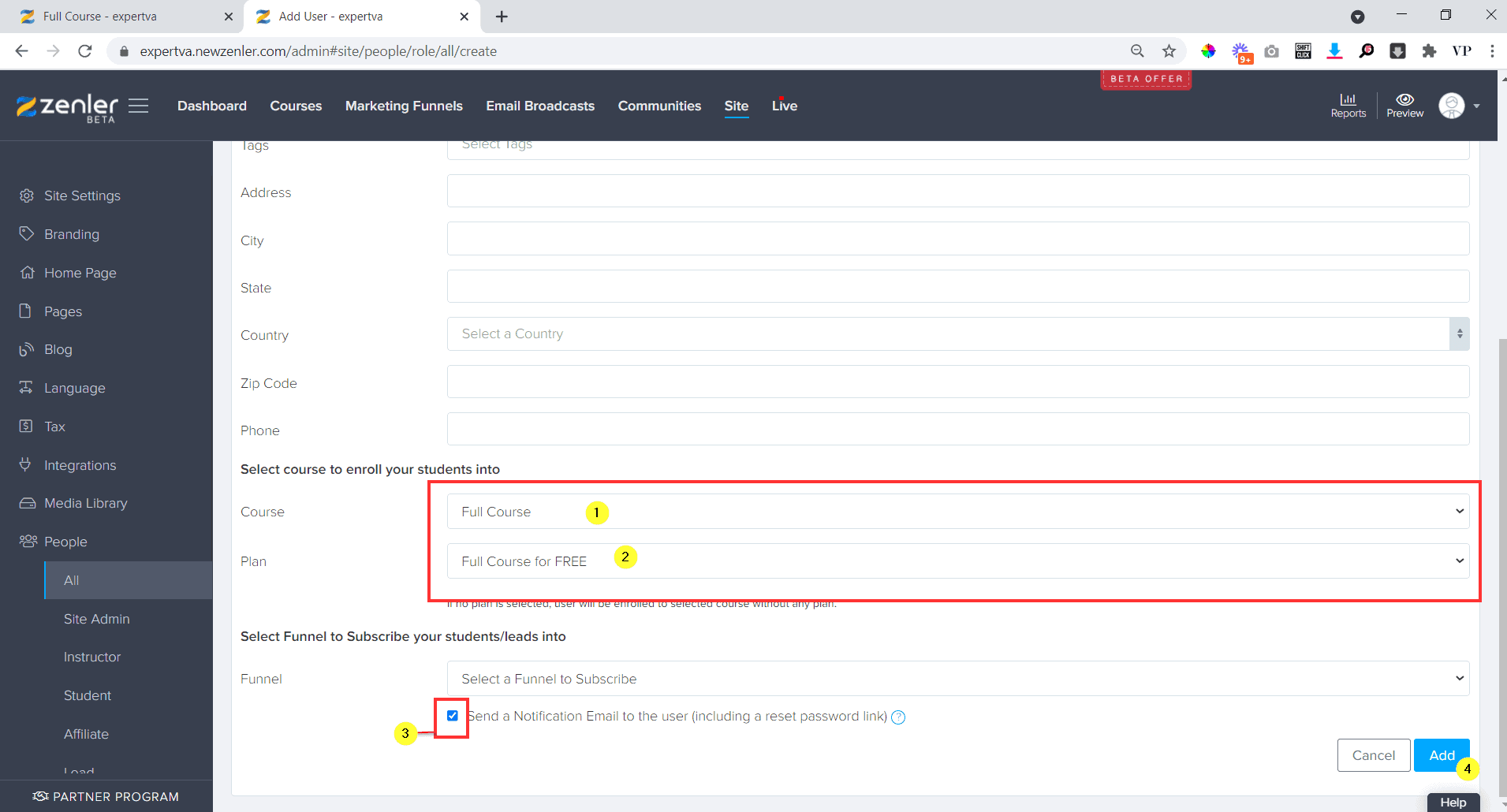
Remember to check the option to send a notification email to the student so that he/she can reset the password and log in to your New Zenler school to access the course. Finally click on add at the bottom right corner and that is it!
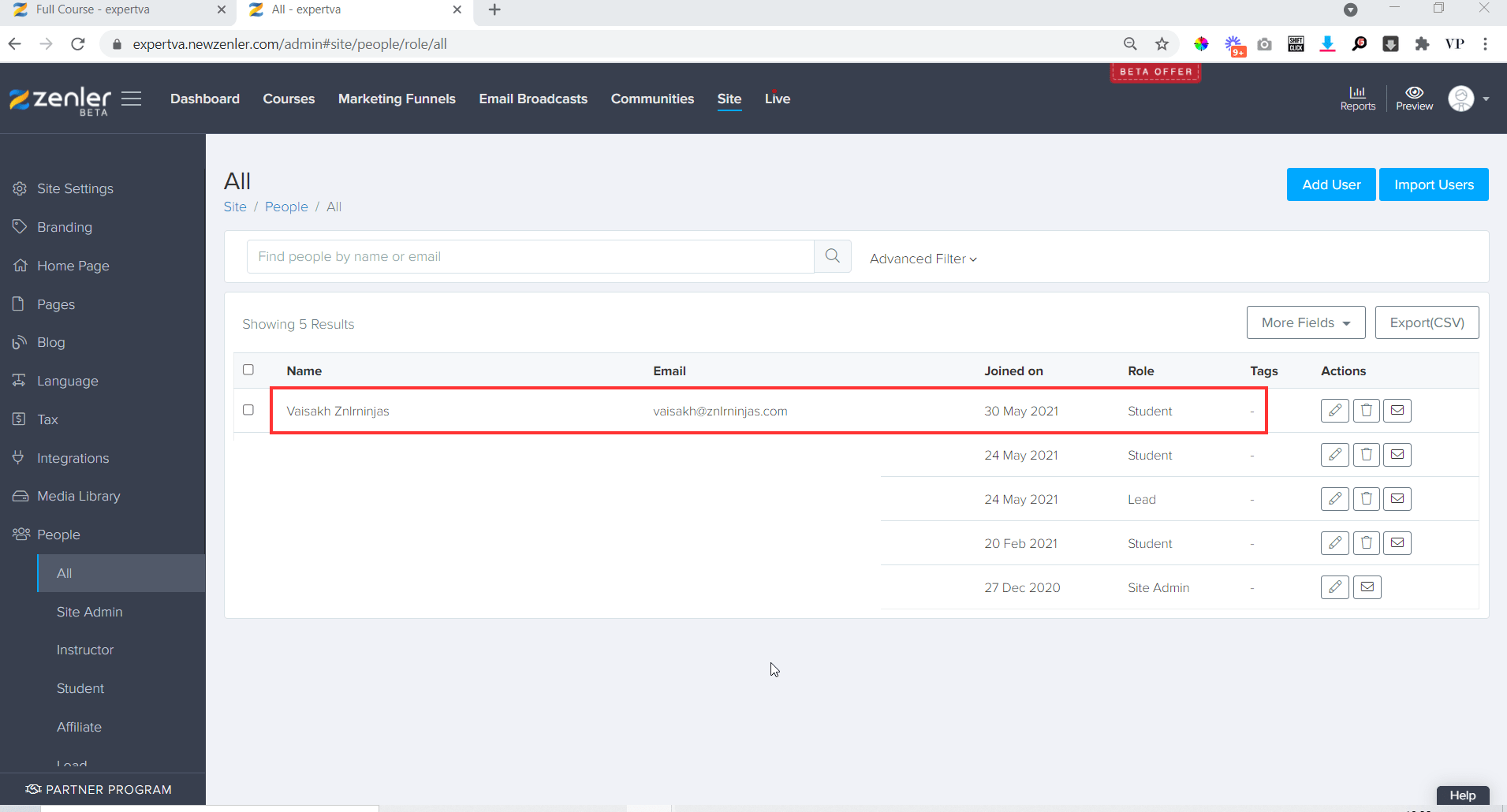
You can see that the new student is added in the course.
Join New Zenler Through My Link To Get 10+ Amazing Bonuses.
How to enroll an existing student manually in a course.
Now let us look on how to enroll an existing student on your New Zenler school to a different course.
Step 1> Open the dashboard and search for the student
Go to the dashboard of your school and click on site from the top menu. Then from the left menu click on Student under People.
In the student window, search for the student by the name or email.
Once you find the student, click on the edit button at the right side.
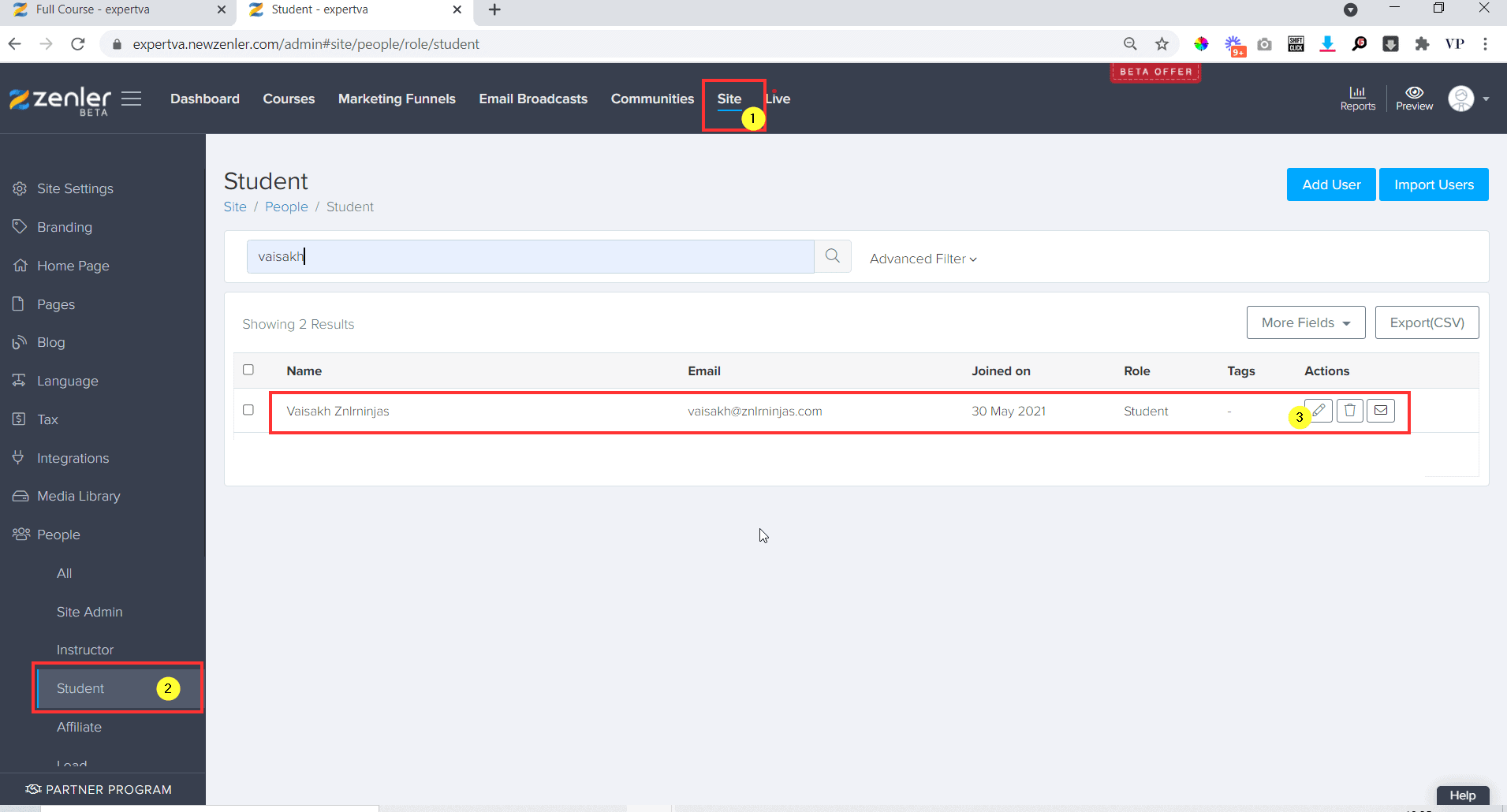
Step 2> Go to the courses tab and select the course details.
Go to the courses tab from the top and select the course and plan to which you want to enroll the student. Then check the box to send a notification to the student and finally click on Enroll.
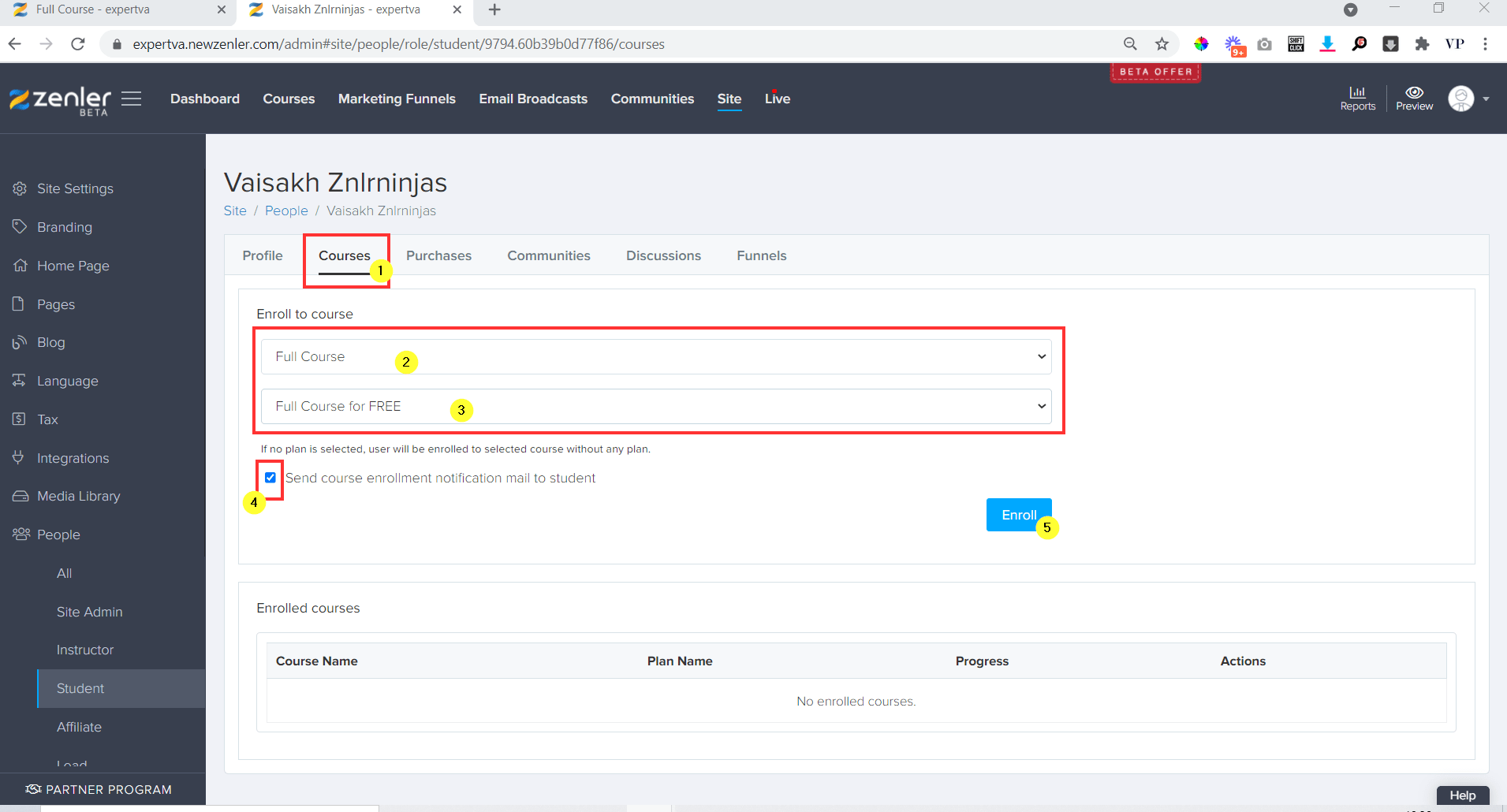
How to unenroll an existing student from a course.
Now let us look on how to unenroll an existing student on your New Zenler from a course.
Step 1> Open the dashboard and search for the student
Go to the dashboard of your school and click on site from the top menu. Then from the left menu click on Student under People.
In the student window, search for the student by the name or email.
Once you find the student, click on the edit button at the right side.
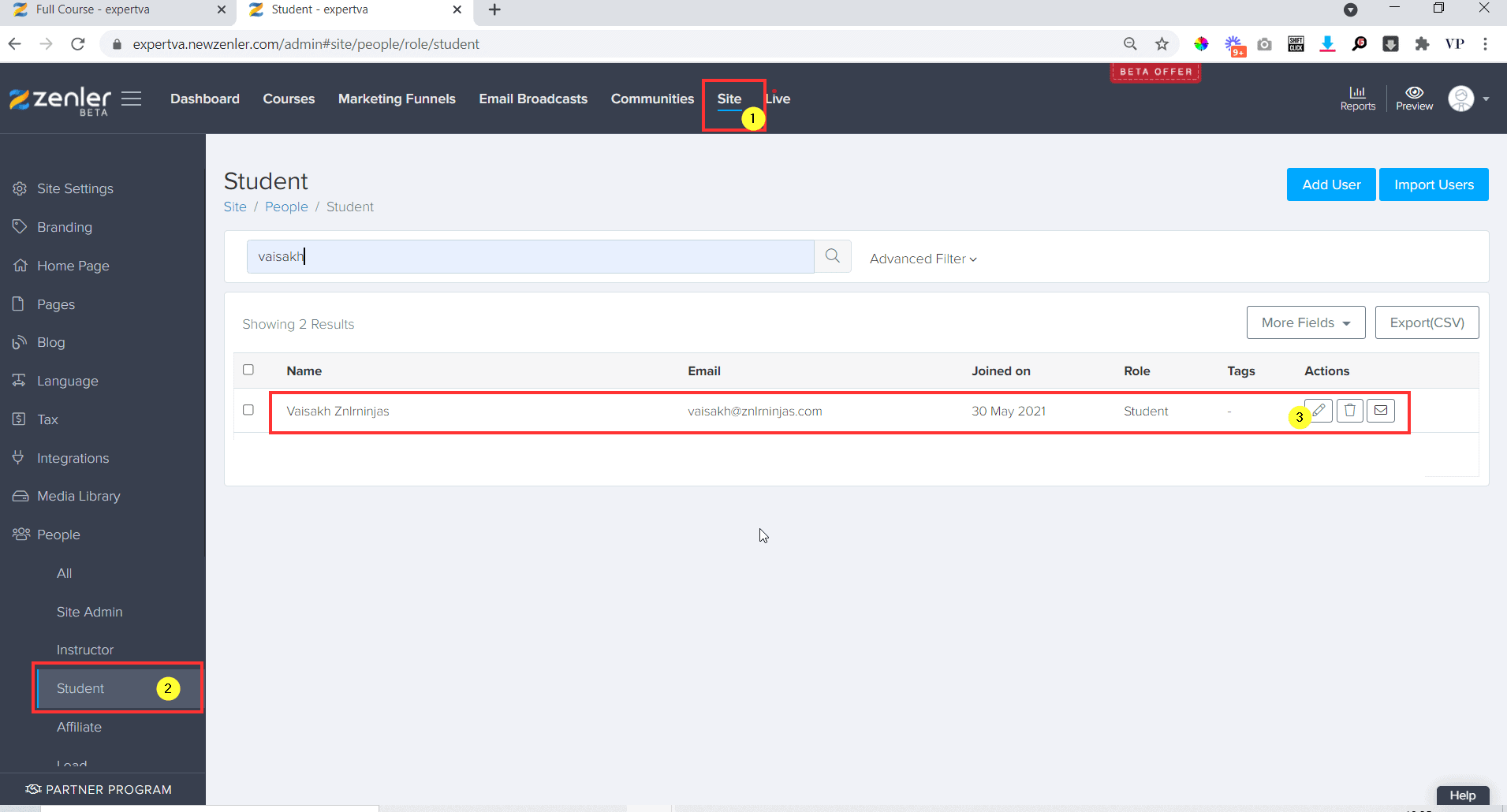
Step 2> Go to the courses tab and unenroll student
Go to the courses tab and at the bottom you will find all the courses that the student is enrolled in. Find the course from which you want to unenroll the student and click on the unenroll button.
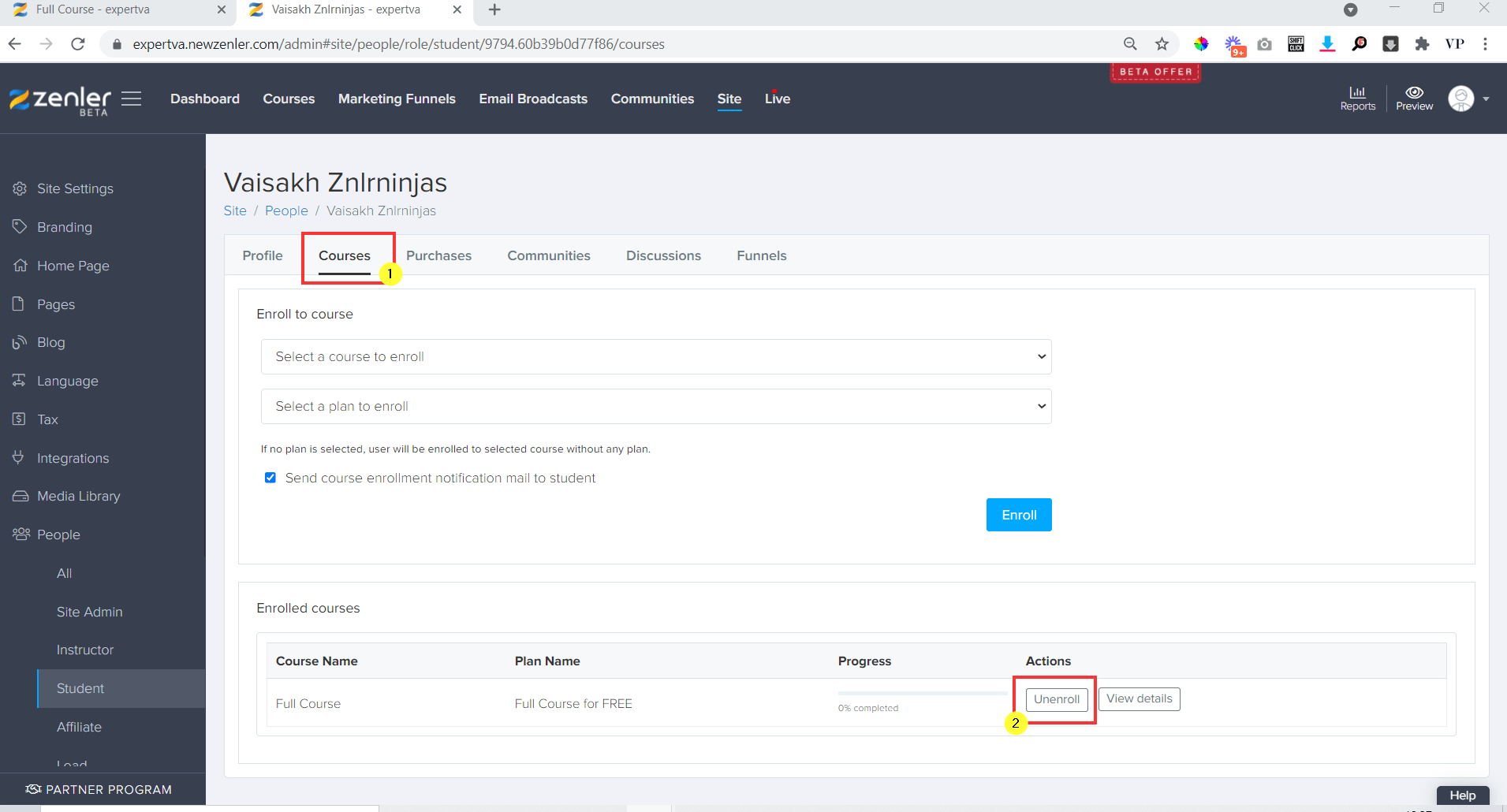
The student will be successfully removed from the course. But the student will still be in your New Zenler school.
Join New Zenler
Full featured free trial. No Credit Card Required. Create your free school today!
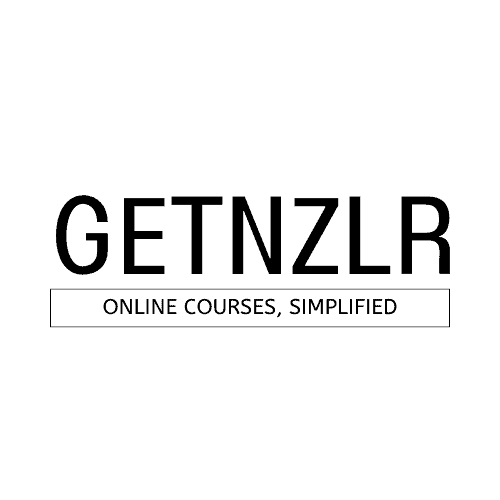
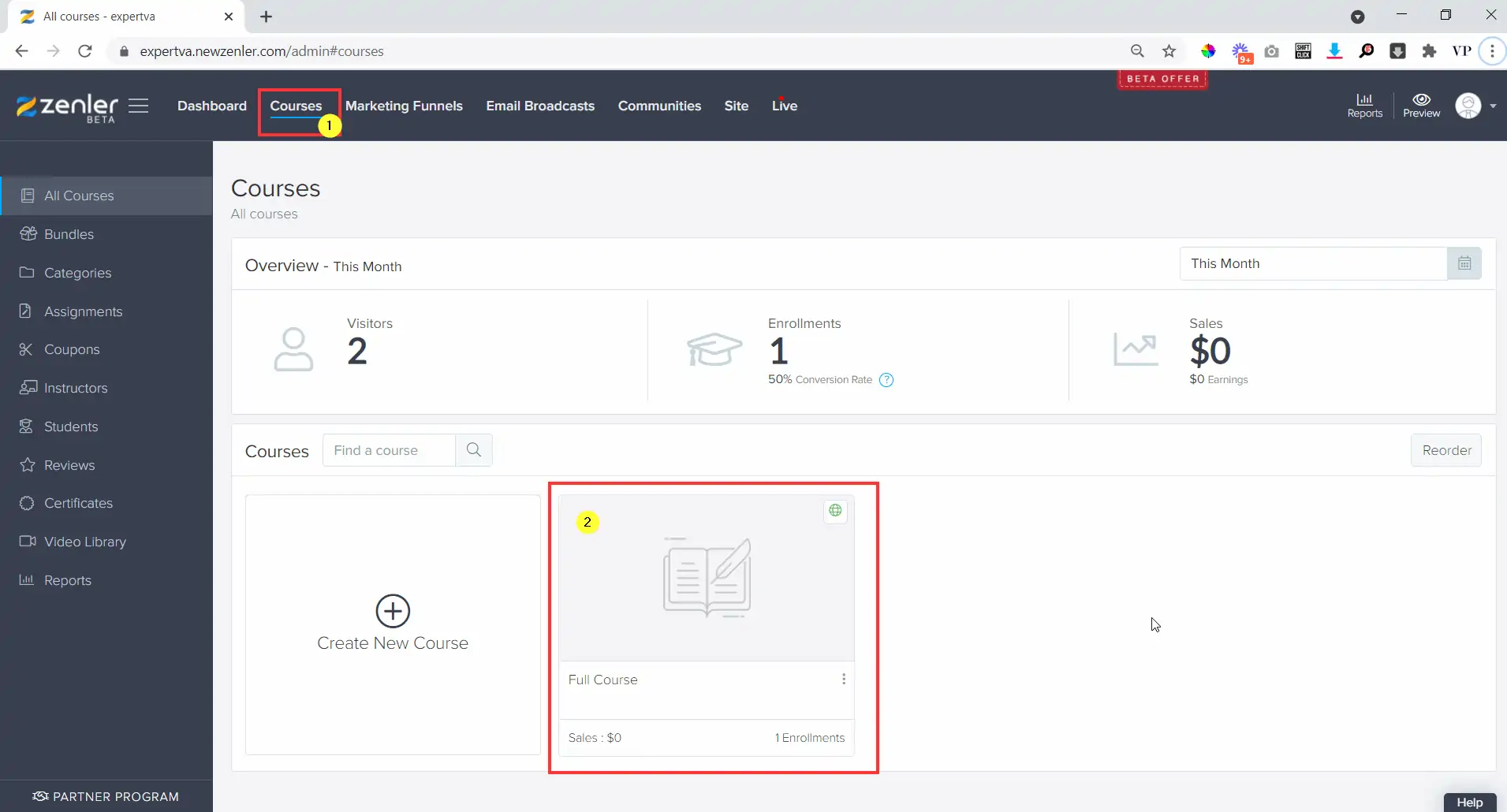
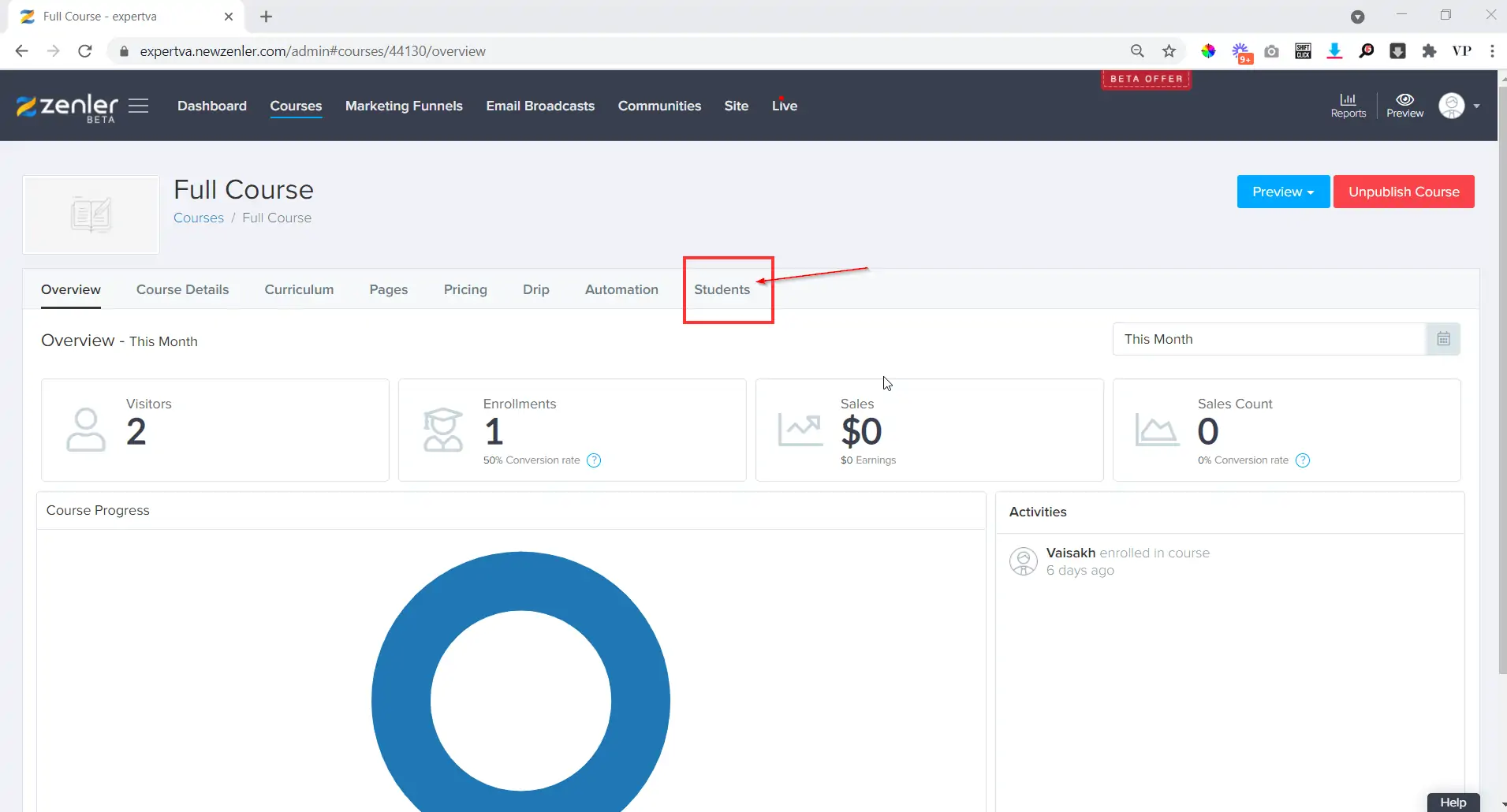
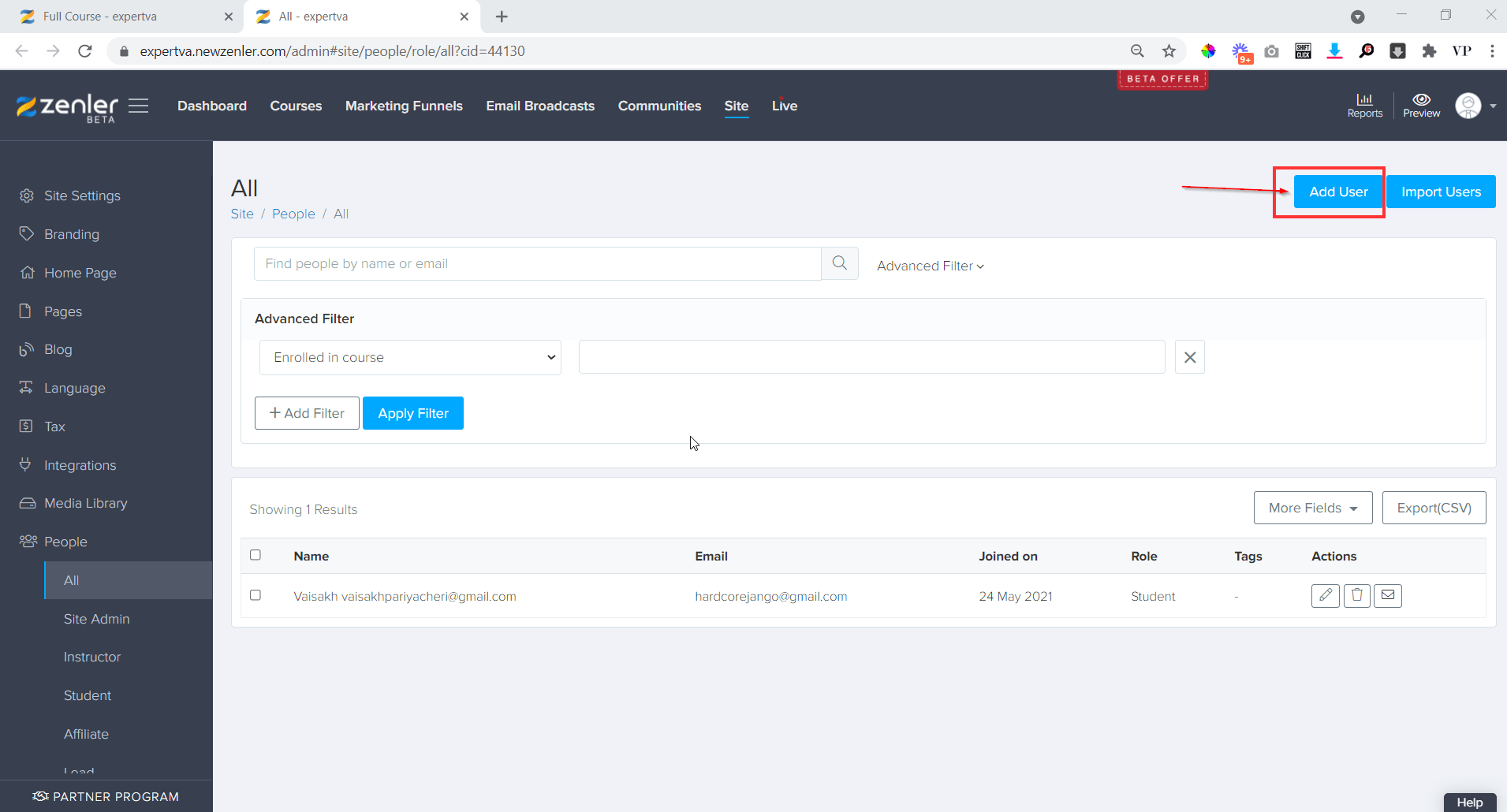
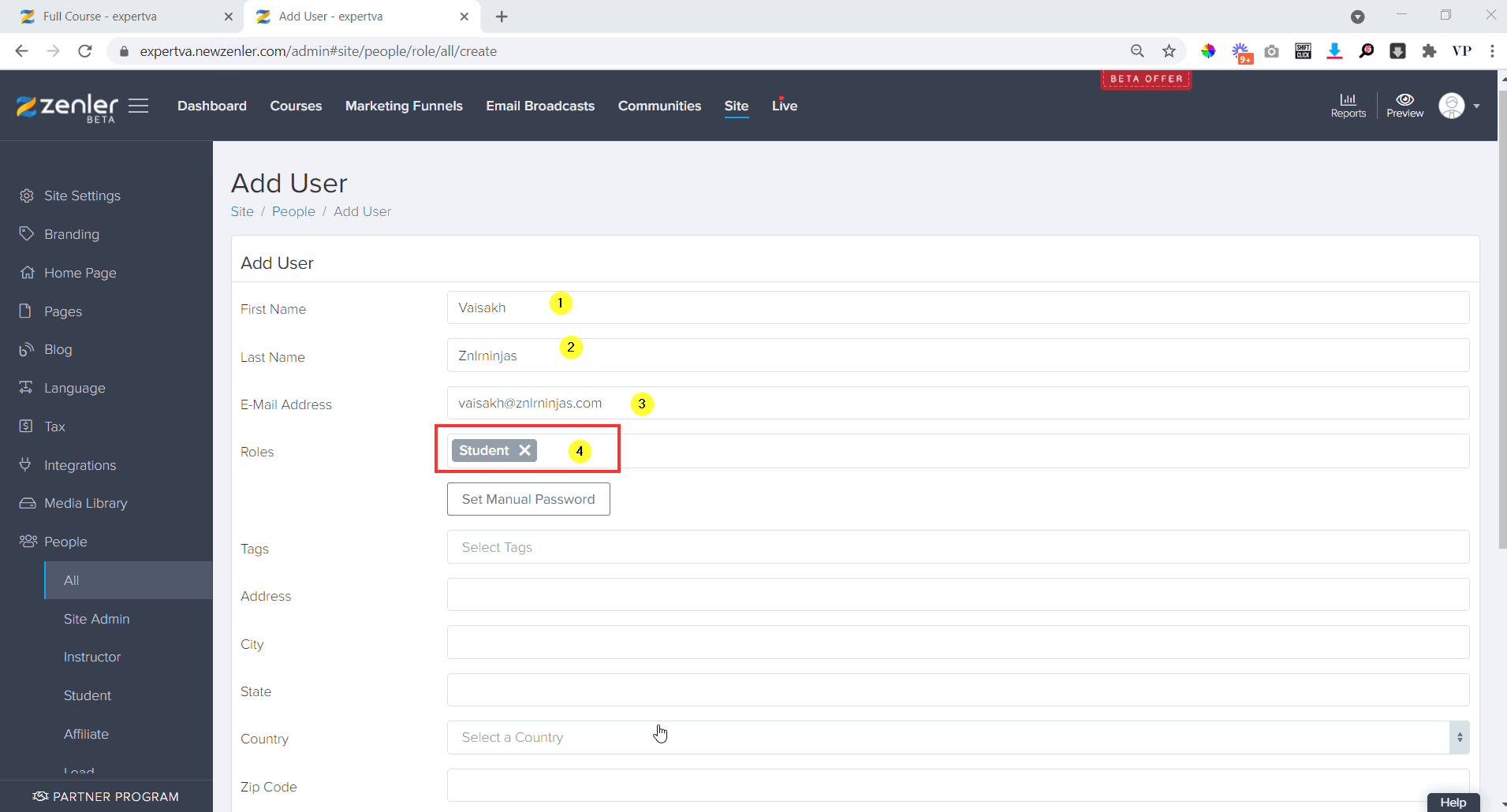
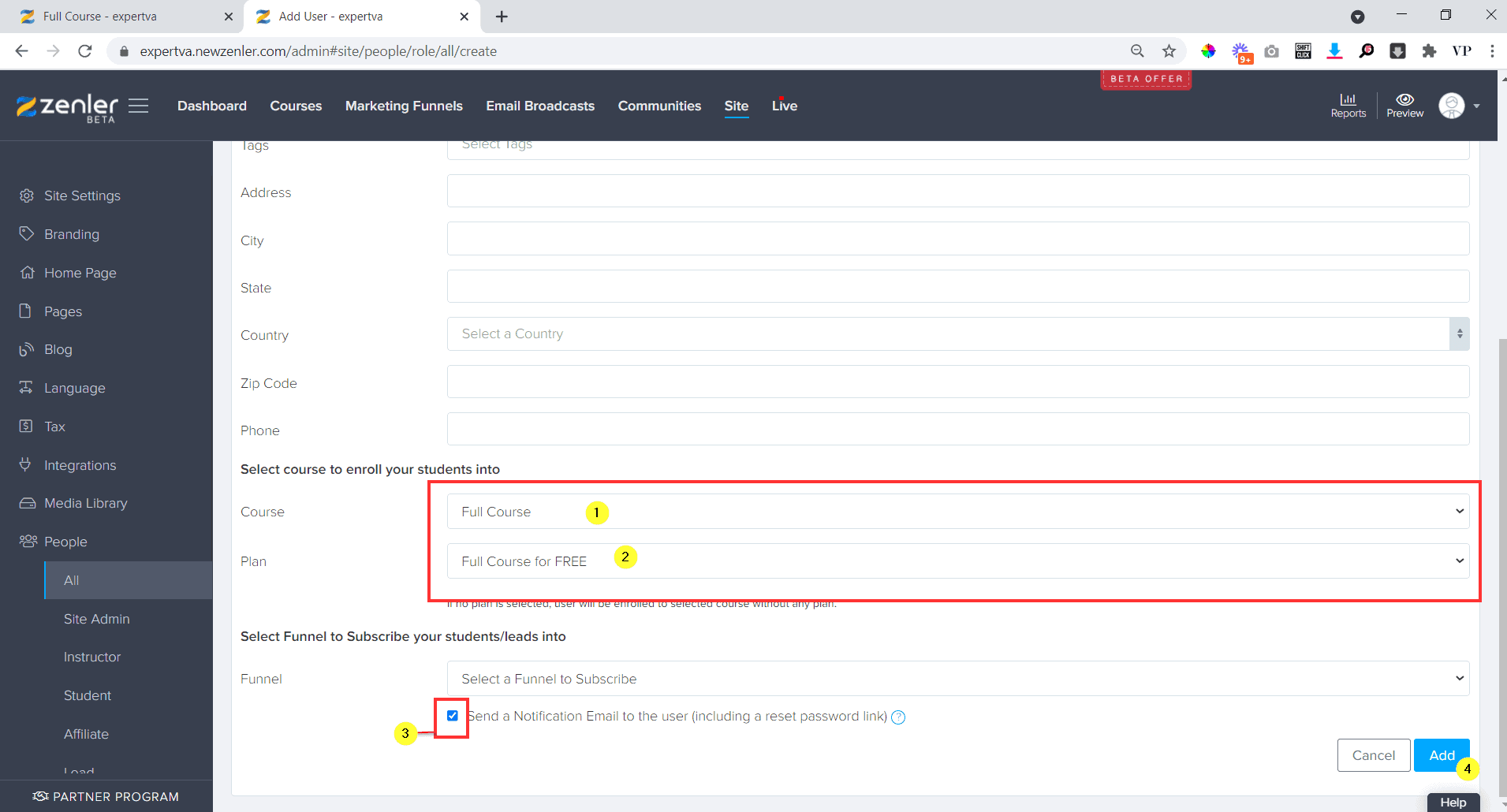
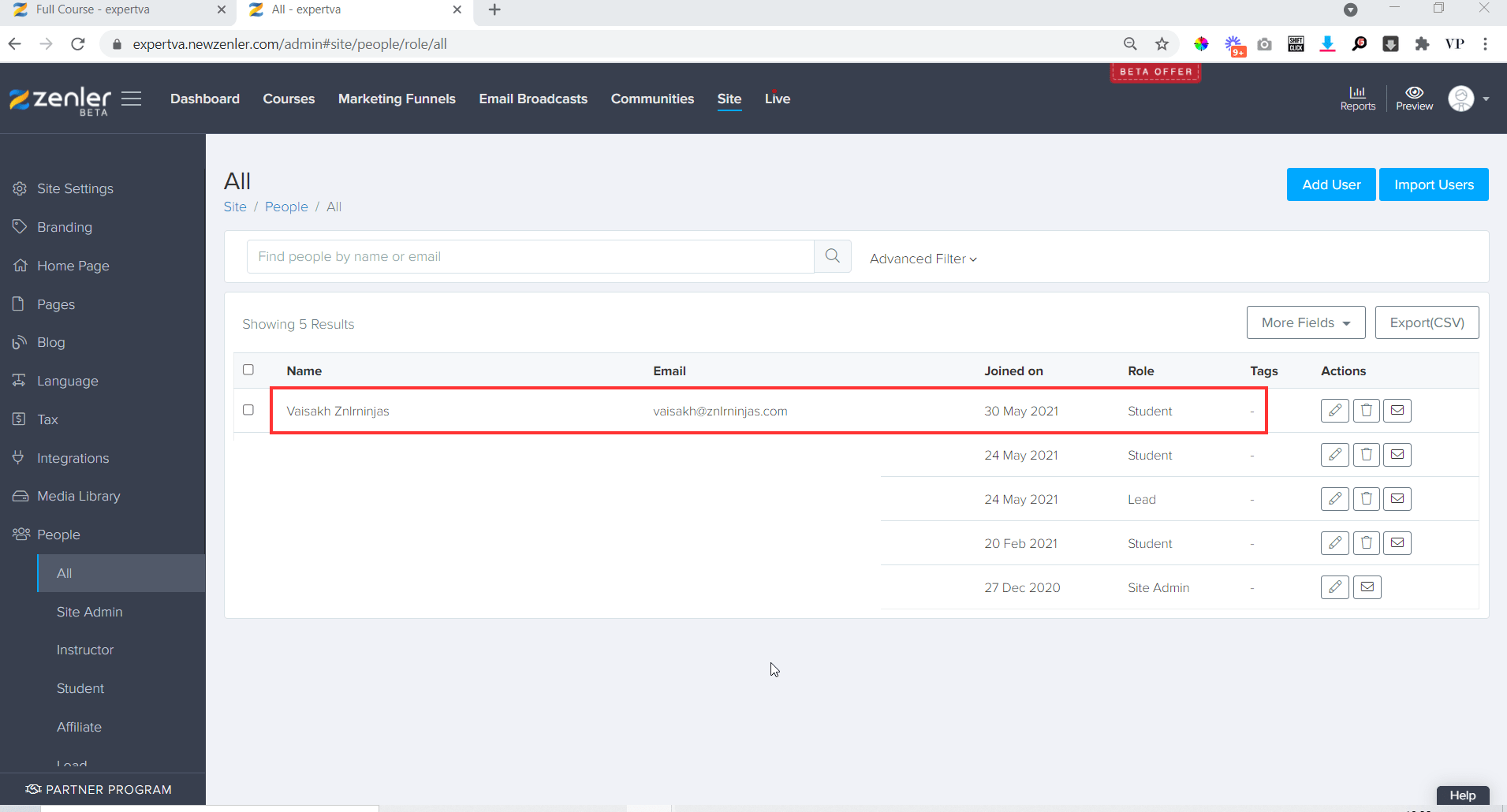
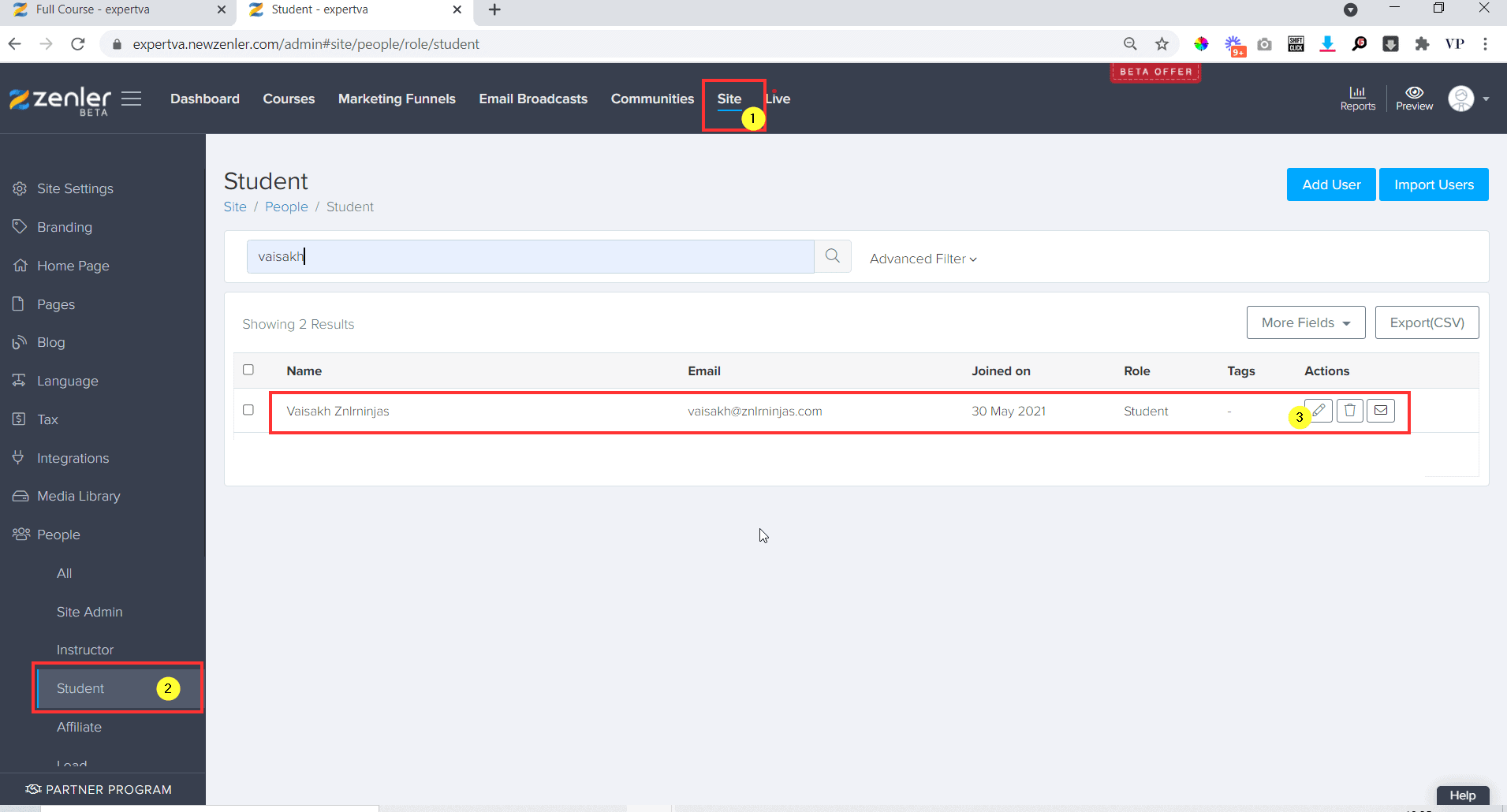
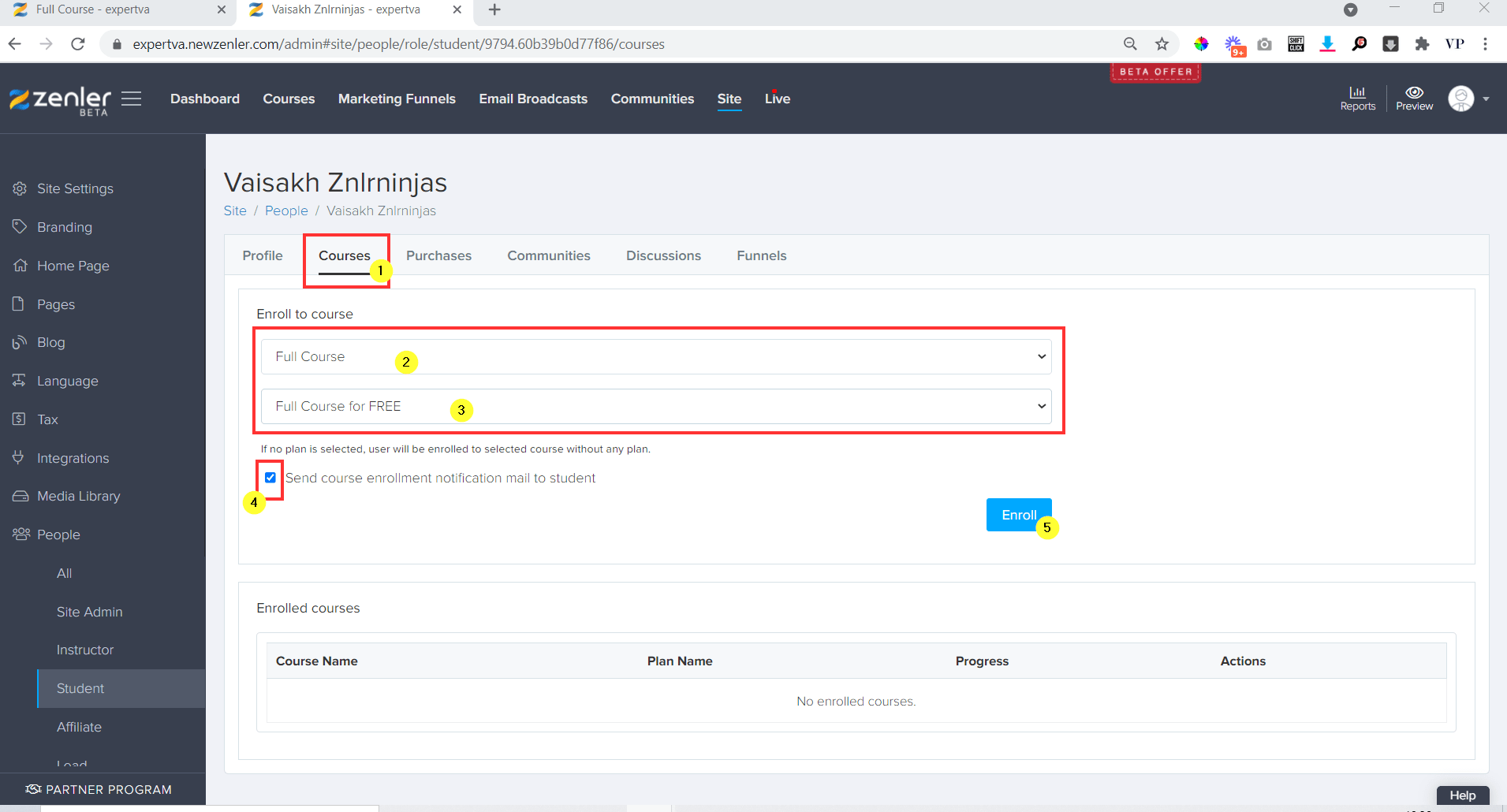
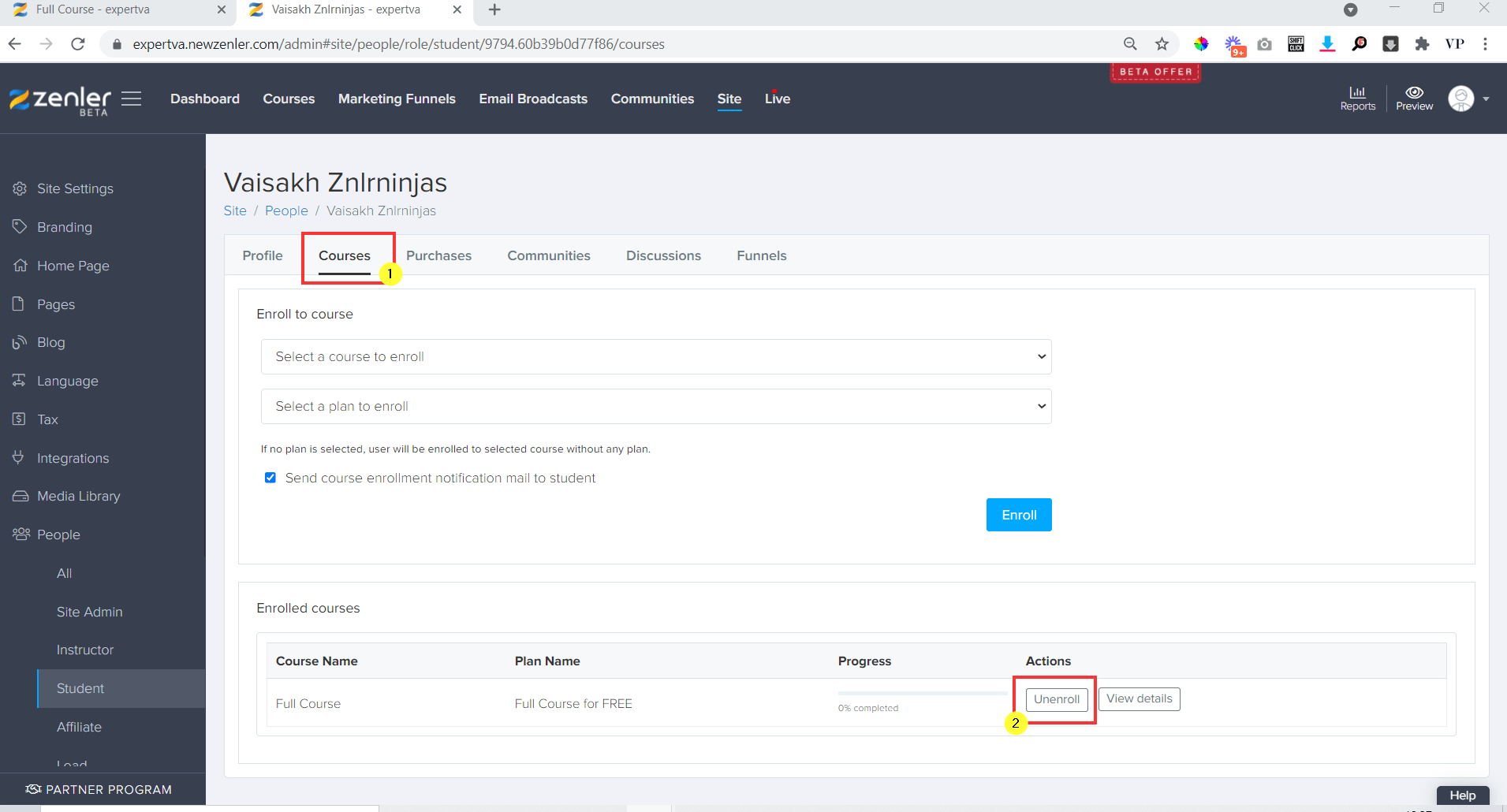
I would like to know if students automatically get enrolled when they subscribe to a course or is there a setting to change it to manual
Hi Lizelle, I’m not 100% clear on your question. When you say, students automatically get enrolled when they subscribe – can you elaborate a bit more on this?
Thank you for this article. It was very helpful. I manually enrolled people into a bundle and wrote the welcome email but I can’t seem to find where to edit that email. Is it possible to edit and/or resend the enrollment email to someone once it has been sent?
This tutorial was perfect for what I needed!! Thank you!
You’re very welcome Laura ????