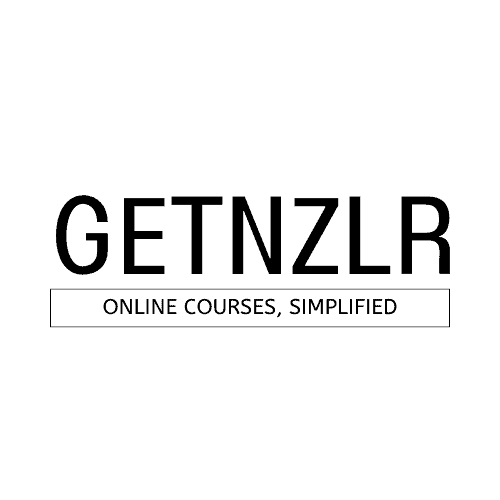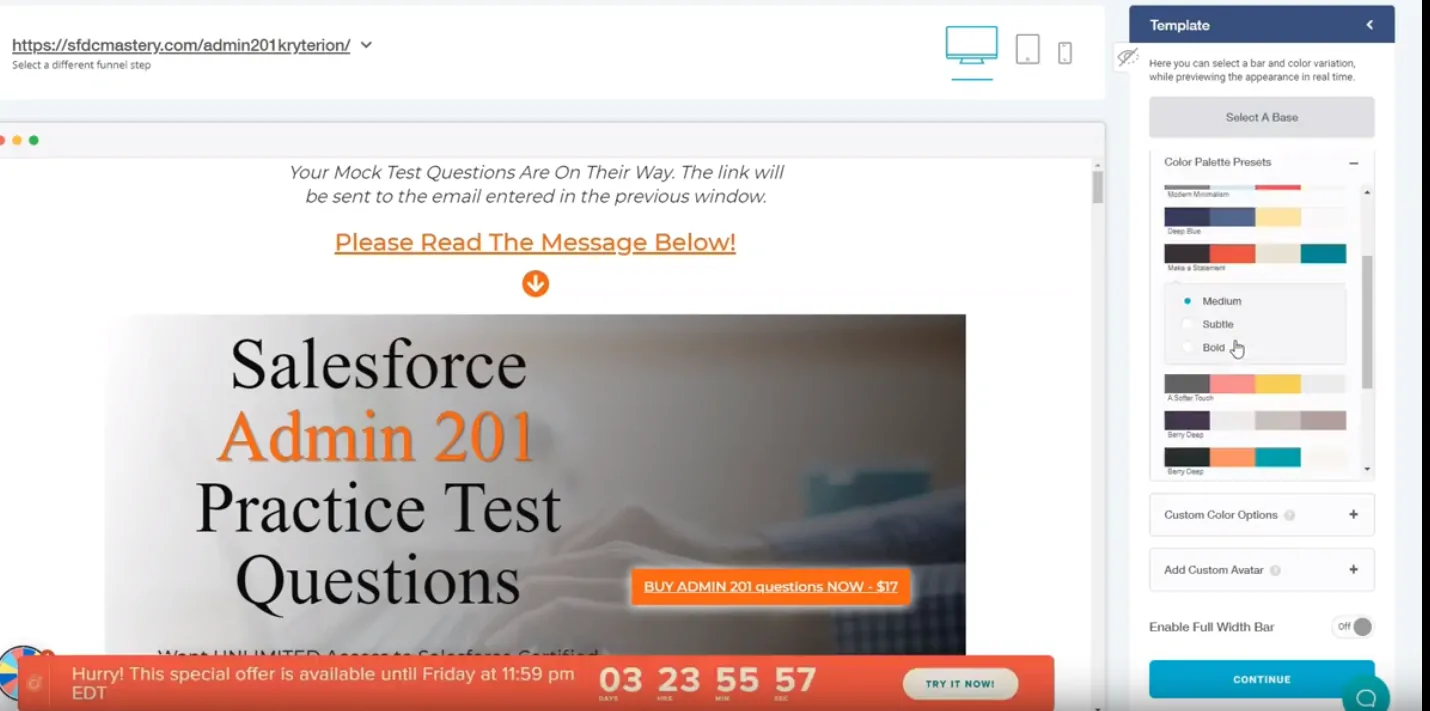How To Use Deadline Funnel In Your Online Course
Today I want to show you something that I'm planning on implementing on my site and that Deadline Funnel. So I was a Deadline Funnel user in my previous life, but I'm going to say it's been over a year.
Now, I can tell you it works, because when I did do, it was like a course launch and we were closing down the doors. We did $3,000 in a month. And I have to attribute most of those sales to Deadline Funnel.
And then recently, I heard deadline funnel on a podcast and I was like, you know what, let me give this a shot on my other website, where I sell this quiz for $17 and I want to see if I can put a sense of urgency on that page, how it would work.

Deadline Funnel Home Page
Pricing

Deadline Funnel has three pricing options. Now, because I don't have that many leads a month, I'm going to start with the Starter Package. But you can see this is limited to only three campaigns, whereas with pro you can go to unlimited campaigns.
I'm also on the monthly billing. If I go to the annual plan, I would save 20%. So if you want to start it out, you know, you can start with a starter and then upgrade to Pro.
Let's click on Get Started, I'm excited. So I'll write a two part series about Deadline Funnels. The first one is going to be me setting up the funnel and making sure everything works.
I'm using WordPress for my back end. But if you have Click Funnels or any other lead page type software, you should be able to do the same. So I'm going to start with the $37/month plan, and it has a 14-day trial. That's perfect because I just want to test this out for a couple of weeks, see if it works, and see if I can see a bump in sales.
Part II will be a reveal of the results of using Deadline Funnel on my WordPress site.
I'm going to compare it to the same two weeks last month. I know that's not a true comparison. But because I only get a two-week free trial, I want to do that kind of comparison. If I am seeing a bump in sales, I'm gonna start continue using Deadline Funnel. If not, I can always cancel it before my trial ends.
Let's get started......
When you create your account, you're going to be given this upsell option to another great thing that we, course creators can learn from is if you don't want to go through the option of setting up the Deadline Funnel, they will do it for you.
And it's like a one-time charge of $120.

Deadline Funnel Integration
During setup Deadline Funnel will prompt you to identify what platform you plan to use Deadline Funnel with? And you have all these different options. So most likely your software like teachable or any other online school that you're using Kajabi or Kartra is going to be listed.
In my case, its WordPress, I'm going to select that and my email service provider is Mailer Lite. So just look for your email service provider here.

Deadline Funnel Email Marketing Platform Selection
Why they asked for this information, which is very interesting and important to note.
If they know your email service provider, then they want to make sure that your countdown timers sync across platforms. This means that if someone goes to your sales page, and they see a timer, and maybe they were sent to that sales page from your email marketing platform.
Now you send them an email saying, hey, this offer is ending tonight at midnight. You can embed a countdown timer within your email service provider that's going to match your sales page. So there will be no discrepancy between timers. This will help in building trust with your audience.
The next step is to indicate what kind of funnel you are trying to build. In my case, I'm trying to build just like a simple 7-minute timer funnel. But for you, it might be different and these are all the different options that they have.

Deadline Funnel Type of Funnel
And now I'm on the campaign creation page.

Deadline Funnel campaign creation page
You will notice, the flow of things has been very fluid. I haven't had to figure out what the heck am I doing, because the user experience is so solid!
And that's important to note when you're creating your course. Always make sure that your students are getting a fluid experience when logging in to "your" course backend.
So I'm going to call my campaign "seven minute upsell".

Deadline Funnel Deadline Length
Here are some examples of what is going to happen when that countdown timer hits zero, and what your users are going to see.

Deadline Funnel URL Steps
And then finally, the Funnel steps are where your visitors are to land to see this timer.
In my case, the users are landing at this URL. And I'm going to show you in a second what my funnel looks like.
And then once this seven-minute timer has expired, I want them to go to this page.
Alright, at my regular upsell page I'm selling the quiz for $17. And if they end up on the expired page, then the price goes up to $27.
Now you can click on Start setup > Edit Settings.

Deadline Funnel Edit Settings
The settings part is where we set the URL and then also where they going to redirect it when the URL expires. This is for a floating bar.
If you don't want a floating bar, you can also choose one of these other options i.e.
Display an inline timer
Display a dynamic text timer
Start tracking an option form submission
Don't display a timer
I have never used the other options mentioned above. I always have used a floating bar because it just works.
Jump to Section
Timer Display Options

Deadline Funnel Display Options
- Display an inline timer
- Display a dynamic text timer
- Start tracking an option form submission
- Don't display a timer
I have never used the other options mentioned above. I always have used a floating bar because it just works. But your use case might be different. So go with what works best for you.
Responsive Design > Desktop Vs. Mobile

So here's the design of the floating bar. And it automatically pulls in my page based on the URL that I have told Deadline Funnel.
You can toggle between desktop, tablet, or mobile.

On mobile and just basically becomes a small timer, but doesn't tell the users what this timer is for, we can change that and I'll show you how.
Color Palette

Let's change some of the colors here and also the text. So first, you have to select a base from the template option.
And then here you have custom color options you can also have a custom avatar. You can enable a full-width bar from this settings area.
The full-width bar will cover the entire width of the page.
Deadline Funnel already has predefined color palettes. If you're on the premium plan of Deadline Funnel then you can also select custom colors.
Content Settings

The content is the written words on your display banner. You can enable call to action'. If CTA is disabled then the button will disappear from the banner.
You can add the action URL on your CTA button and decide whether to open in a new window or not.
Note
Note: The button has a limit of 11 characters. So you will have to be creative with your CTA text.
Placement Settings

Deadline Funnel allows you to change the placement of your banner. The six placement options are:
Top Center
Top Left
Top Right
Bottom Center
Bottom Left
Bottom Right
You can choose the width of the banner to be either 100%, 75% or 50%.
The step is to translate the Days, Hours, Minutes, Seconds if you want it to say something else. This can come in handy if you're using Deadline Funnel in a foreign language.
- Top Center
- Top Left
- Top Right
- Bottom Center
- Bottom Left
- Bottom Right
You can choose the width of the banner to be either 100%, 75% or 50%.
The step is to translate the Days, Hours, Minutes, Seconds if you want it to say something else. This can come in handy if you're using Deadline Funnel in a foreign language.
Note
Note: Translate allows for only four characters. E.g. Days, Hours, Mins,
Display Settings

Finally, you have the display settings. Here, you can change the time when the banner should become visible i.e. Immediately, 5 Seconds later, 10 Seconds later, 30 Seconds later or 1 minute later.
You can also allow your website visitors to hide the banner by enabling the "Show hide option".
Another option to enable is the "Maximize on mobile". If this is not enabled, your visitors are not going to see the banner text. They will only see the countdown timer.
Note
Note: You have to be on the premium plan to remove the Deadline Funnel branding.
Email Service Provider - Setup

The next step is the Email Setup. In this particular instance, we're not going to go over the Email setup as I'm not sending my users' emails with this countdown timer.
Campaign Type - Evergreen, Hybrid, Fixed
Evergreen Campaign

This option is for any marketing funnel where each lead's deadline is determined by when they enter the funnel.
Examples for this type of campaign include: Lead generation funnels, email follow-up sequences, upsell pages, automated webinars, or any kind of marketing where leads are entering your funnel on an ongoing, daily basis.
Evergreen differs from a Fixed deadline because it tracks each individual via IP Address, Cookies, and Email Address, and requires a point of entry, or what we refer to as a Trigger. You can find more information about the different Triggers and select which one you would like to use in the Quick Start Guide.
For this kind of campaign you can select how many days, hours, or minutes you would like the countdown to last. If you select days, then you can specify what time of day you would like the deadline to expire (recomended 11:59pm).
Fixed Campaign

This option is appropriate for any marketing funnel where each lead shares the same fixed deadline.
Examples include: Product launches, one-time promotions, flash sales, or any other kind of promotion where everyone has the same deadline.
The Fixed deadline is the same for everyone in your funnel, so there's no tracking involved. You select the date and time that you would like the deadline to expire and once that time passes, visitors are redirected away from your special offer page.
Hybrid Campaign
This option is great for any funnel where you want the deadline to expire on a set day of each week regardless of when people enter the funnel.
Day of Week Hybrid:
This option is great for any funnel where you want the deadline to expire on a set day of each week, month or quarter regardless of when people first enter the funnel. For example: You want each person to get their own unique deadline, but your special offer page needs to close on Thursday at Midnight each week, regardless of if someone enters the funnel on Monday, Tuesday, or Wednesday.

To use this hybrid funnel type you will 1) select 'day of the week', 2) select the day of the week that you want your deadline to expire, and 4) select the time the deadline expires.
Item #3 in the image above is for another option with the Hybrid deadline type, to "Add an extra week to the deadline if someone's tracking starts within this many hours of the deadline."
Example: Deadline is Wednesday at 11:59pm EST. But you want anyone who starts their tracking between Tuesday at 9am and Wednesday at 11:59pm to actually have a deadline of the following Wednesday (7 days later), instead of the Wednesday during that same week. So you set the "Add an extra week..." option to 39, so that anyone who is tracked within 39 hours of the deadline (between Tuesday 9am and Wednesday 11:59pm) gets an extra week added to their deadline.
Day of the Month Hybrid:
This option is great for any funnel where you want the deadline to expire on a set day of the month regardless of when people first enter the funnel. For example: You want each person to get their own unique deadline, but your special offer page needs to close on the 15th of the month.

To use this hybrid funnel type you will 1) select 'day of the month' as the hybrid type, 2) select the day of the month that you want your deadline to expire, and 3) select the time the deadline expires.
Day of Quarter Hybrid:
This option is great for any funnel where you want the deadline to expire on a set day of the quarter regardless of when people enter the funnel.
For example: You want each person to get their own unique deadline, and you want your special offer to close on the 5th day of the 2nd month of the quarter, regardless of when the lead enters the funnel. Then the deadline will expire in the 2nd month of the next quarter, on the 5th day of that month.

To use this hybrid funnel type you will 1) select 'day of the quarter' as the hybrid type, 2) select the month of the quarter, First, Second or Third, 3) select the day of the month, and 4) the time that the deadline expires.
Tracking Code
The final step is to get the tracking code from Deadline Funnel and paste it in the head section of the webpage where you want this funnel to show up.
The final step is to get the tracking code from Deadline Funnel and paste it in the head section of the webpage where you want this funnel to show up.
And with that, you're off to the races ⏳???? Good luck with your Deadline Funnels. Leave me a comment below to let me know how you are using Deadline Funnel in your own business!
About Me
Amit Arora
First off, thank you so much for stopping by! I started my course creation journey in 2015 when we had our 1st baby boy. My wife was home on maternity leave and we came up with the idea to create an online course while she had the time off from work.
Four years later....