Follow this Step-by-Step guide to setup your custom domain in New Zenler.

First off, what is Custom Domain?
In simple terms; a custom domain is essentially the process of white labeling a domain name.
So in our example: myschoolname.newzenler.com can be rebranded to getnzlr.com or learn.getnzlr.com.
If I go with learn.getnzlr.com that is called a sub-domain instead of a domain.
As you're adding a name in front of the domain name. When it comes to subdomains, you essentially own everything before your domain name.
So for example: if you own google.com, then you automatically own support.google.com, sheets.google.com, pages.google.com, domains.google.com
You get the idea!
Now let's get our subdomain setup in New Zenler.
The New Zenler team has done a good job of explaning the process in their help article.
I will walk you through the process of how to do this within Namecheap or Google Domains.
But you can replicate this process in your domain name provider if it's not one of the two mentioned above.
Let's start with Namecheap first.
Join New Zenler
Full featured free trial. No Credit Card Required. Create your free school today!
Name Cheap Process

Step 1: Setup the custom domain in New Zenler
Head over to Site > Site Settings > Custom Domain
Type the domain name you'd like to use in the custom domain part.
You can either change the entire domain or go with a subdomain.
In my case, I went with subdomain i.e. learn.getnzlr.com

Step 2: Create a CNAME record within Namecheap
Head over to your Domain Name provider and go to the domain name that you'd like to connect with New Zenler.
Create a new CNAME record and follow the steps as shown in the image below.

a. Under Host, you will want to add the domain name that you want. In my case, it is learn.
b. Then under Value add the URL that you see in the URL bar when you're logged in to your school.

And that should be the only step required to set up custom domain for your school within New Zenler.
Enroll in free course to learn how to use New Zenler.
Google Domains Process

Step 1: Setup the custom domain in New Zenler
Step 1 is the same for Google domains as it was for Namecheap Domains.
So make sure you've already completed step 1 before proceeding further.
Step 2: Create a CNAME record within Google Domains
Head over to your Domain Name provider and go to the domain name that you'd like to connect with New Zenler.
Create a new CNAME record and follow the steps as shown in the image below.

a. Under Name, you will want to add the domain name that you want. In my case, it is learn.
b. Under Type select CNAME
c. Then under Data add the URL that you see in the URL bar when you're logged in to your school.
And that should do it for the Google Domain set up.
Note
Custom domain propagation can sometimes take 24-48 hours. In most cases the custom domain will reflect within 4-6 hours.
Final Step: Verification
Once the domain name has been propagated, you can do a final verification by looking at all your URLs.
Below is an example screenshot of what my domain used to look like Before I enabled custom domain and then what it looks like After enabling it.

And there you have it New Zenler Ninja.
Are you stuck setting up your custom domain? Mention it in the comments below or email me your questions.
You can reach me at amit(at)getnzlr.com
Join New Zenler
Full featured free trial. No Credit Card Required. Create your free school today!
How To Use Tiered Pricing In New Zenler
Top Tools for Creating Tiktok and Youtube Shorts
What’s The Best Platform to Build a Community
Page [tcb_pagination_current_page] of [tcb_pagination_total_pages]
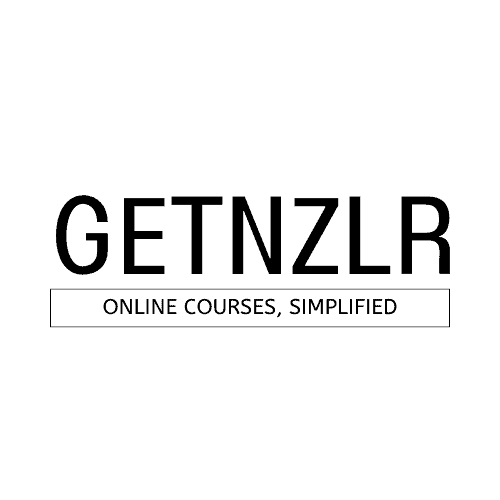
Does NZ allow custom domain forwarding? I have a domain that I’m pointing to the first step in a funnel and i’m getting a connection error on the NZ side.
Hey Ashley, you do have custom domains in New Zenler. But you cannot forward your New Zenler domain out to another site. You can set up forwarding into New Zenler not out of New Zenler.
Hi Ashley, domain forwarding will be handled by your domain registrar like Namecheap, godaddy, etc. New Zenler only allows custom domain but not forwarding.
Great content! Super high-quality! Keep it up! 🙂
Thank you 🙂 Appreciate the feedback!
😍